Are you not satisfied with the volume of Apple Music while listening to your favorite songs? AND do you want to make it louder? Most iPhone users prefer getting a higher volume of Apple Music for a better listening experience.
You may find the volume of Apple Music a bit low compared to other music services, such as Amazon Music and Spotify. However, you can fix this problem by updating the Apple Music App or your phone’s audio settings.
So, how to boost the volume of Apple Music on your iPhone, Mac, or Airpods? In this essential pocket guide, we will walk you through the effective techniques to make Apple Music louder. Let’s explore these methods together!
Why Is Your Apple Music Not Louder?
Before sharing the essence of our guide, it is imperative to know why the volume of Apple Music is so low compared to other music services. Here are some factors that can affect the sound of Apple Music:
- Low volume control settings on your device
- Inappropriate/incorrect connection of external output devices
- Incorrect equalizer settings
Effective Methods to Make Apple Music Louder on iPhone and Mac
We understand how frustrating it can be to listen to your favorite songs at an inappropriate volume. But don’t worry; we are here to help you. Here are some feasible methods to make sure the volume is suitable for you:
1. Make Apple Music Louder Through Volume Control Settings
Adjusting the Volume Control Settings is one of the easiest and most efficient ways to make your Apple Music louder.
For iPhone
You can find the Volume Control button on the side of your iPhone. So, press it to turn the volume up. Also, you can directly ask the “Siri” to increase the volume.
For Mac
If you’re a Mac user, follow the following steps to adjust Volume Control Settings:
- Go to the “Apple icon” in the top menu corner
- Navigate to “System Preferences” and choose “Sound Output.”
- From here, drag the “Output Volume” slider to make suitable adjustments.
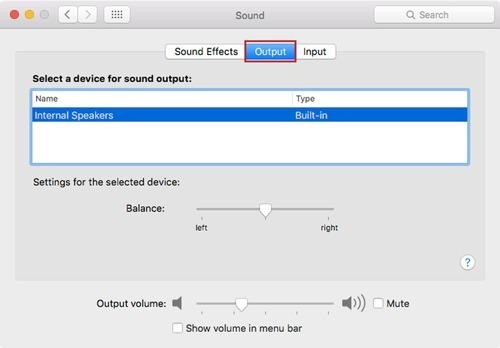
2. Make Apple Music Louder via Equalizer
Apple devices tend to have a built-in equalizer to enhance audio experiences. Settings like Bass Booster and Late Night can help alter the effects of music audio. Check the details below to find out how to use EQ functionalities to make Apple Music louder:
For iPhone
- Go to “Settings” and tap “Music.”
- Choose “EQ” and tap “Late Night” from the list of presets.
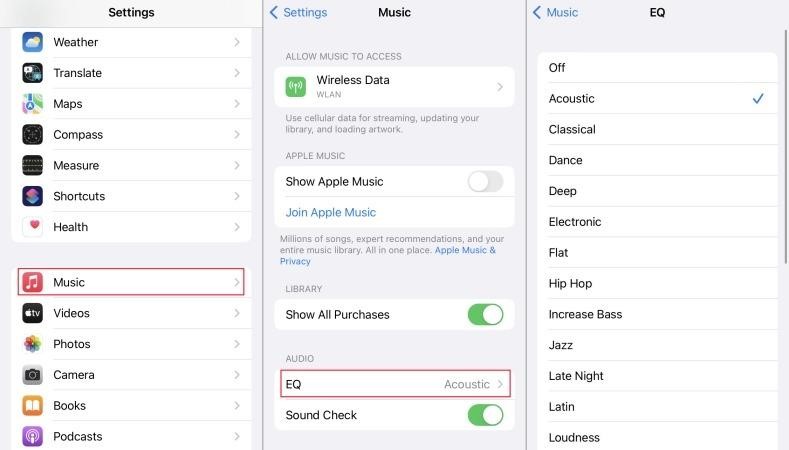
It is worth mentioning that Late Night functionality can ensure a smooth volume transition during the quiet and louder parts. However, it may reduce the quality of the music to some extent, which is not a big deal!
For Mac
- Go to “Apple Music app.”
- Pick “Windows” and tap “Equalizer.”
- Set the present as “Bass Booster.”
- Drag the “Preamp” slider to boost Apple Music to your desired levels.
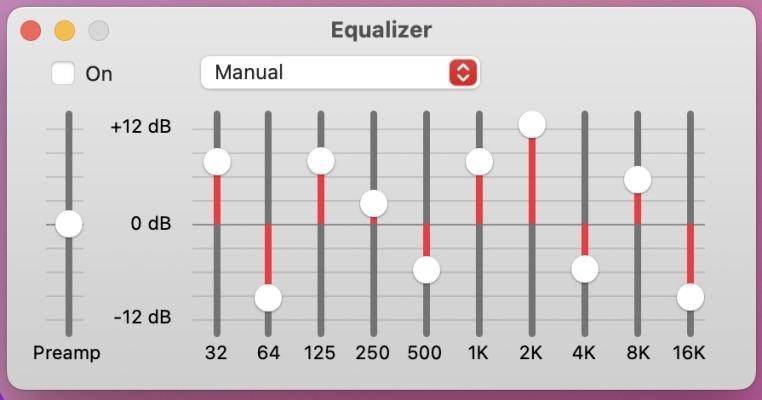
3. Make Apple Music Louder from Lossless Quality
You can use the Lossless Audio Quality feature for a richer and more robust listening experience. Here is how to enable this feature on both iPhone and Mac:
For iPhone
- Go to “Settings” and tap “Music.”
- Choose “Audio Quality” and enable “Lossless Audio”
- Make sure to set Downloads and WIFI Streaming to “Lossless.”
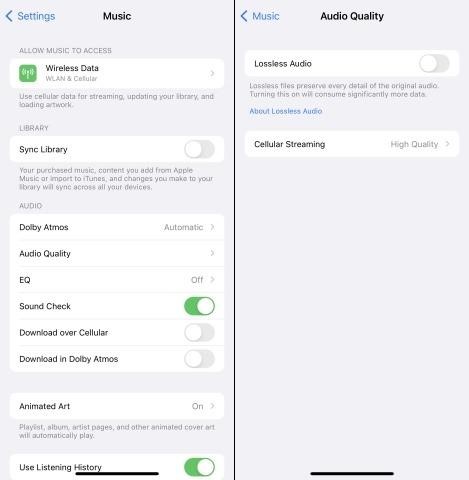
For Mac
The Apple Music app on Mac allows you to change the audio quality of your favorite songs. However, you need to ensure that your device is updated to the best version of macOS to make any sort of adjustments.
To enable Lossless Audio Quality on Mac, follow the below-given steps:
- Launch the “Apple Music app” and select “Music.”
- Now, select “Preferences” from the menu bar.
- Choose the “Playback” tab in the pop-up window.
- From “Audio Quality,” select “Lossless Audio.”
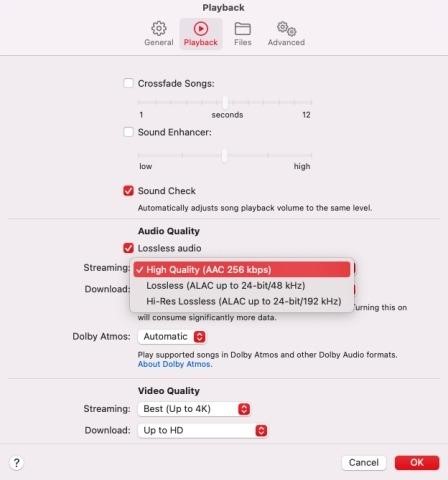
4. Make Apple Music Louder via Sound Check
Sound Check is one of the most appreciable features of iOS devices that help you to normalize and adjust the playback volume of Apple Music. This feature ensures that your favorite songs are played at a consistent volume level. Also, it comes in handy when your music library is full of multiple songs with varying volume levels.
Though Sound Check normalizes the volume; it might make Apple Music low to maintain the same volume levels between stereo and Atmos songs. So, it’s better to turn this setting OFF to make Apple Music louder.
Here is how you can disable the Sound Check feature on both iPhone and Mac:
For iPhone
- Go to “Settings” and access the “Music” tab.
- Go to the “Audio” section and toggle OFF the switch of “Sound Check.”
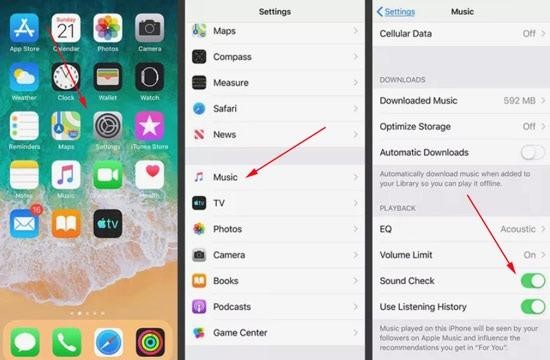
On Mac
- Launch “Apple Music app” and choose “Music.”
- Select “Preferences” from the menu bar and go to the “Playback” section.
- Disable “Sound Check” and select “Sound Enhancer.”
- Drag the slider towards “High” to increase the volume to your desired levels.
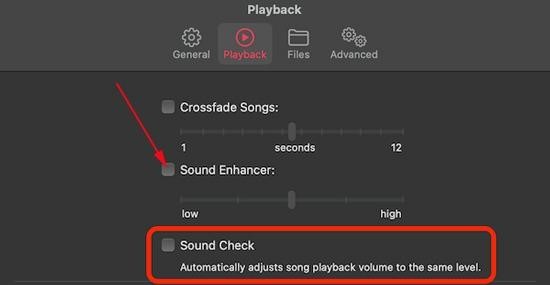
How can the Volume of Apple Music on AirPods and Cars be Increased?
If you’re listening to your favorite Apple Music on a different device like a car or AirPods headphones, here are some fixes to adjust the volume to your desired levels:
Make Apple Music Louder for AirPods
If you’re listening to Apple Music via AirPods, make sure to disable the “Headphone Safety” feature for a better experience. This feature is designed to maintain the volume levels to a safer extent to protect your ears.
The prime objective of the “Headphone Safety” feature is to avoid turning up the volume levels too high in noisy environments, which might lead to lower music levels. So, it’s better to disable this functionality to make Apple Music louder on AirPods.
Here is how you can de-select the Headphone Safety feature:
- Launch the “Settings” app and select “Sounds and Haptics.”
- Go to the “Headphone Audio” section and tap the “Headphone Safety.”
- Now, turn the “Reduce Loud Sounds” OFF and increase the volume to make Apple Music louder.
Make Apple Music Louder in Cars
If you’re listening to Apple Music in your car and want to make it louder, here are a few things to do:
- Turn up the volume of both voice assistant and music from your car’s audio system.
- Check the Bluetooth connection because, without a stable connection, the volume of Apple Music will be reduced.
The Bottom Line
So that sums up our today’s guide to making Apple Music louder on iPhone, Mac, and AirPods. Implement any of the techniques explained above and let us know which works well for you. Furthermore, you can download our volume booster extension to boost Apple Music to a staggering 600%.
No matter if you’re listening to your favorite Apple music, watching videos, or joining virtual meetings, our sound booster is sure to ensure a fantastic sound experience with just a few clicks. Unlike other extensions, this volume booster features an effortless installation from the Chrome Web Store.
Lastly, use volume boosters responsibly to protect your ears from damage.